Daily tasks:
- Launch a marketing email campaign
- Analyze launched automations

Launch marketing email campaign
Although I uploaded the contact list to InSend on the first day, it won't recognize our clients' addresses until they visit the site or log in with their email. This matching process is essential for the auto emails to function. Therefore, on the third day, I decided to send an advertising email, especially since we were approaching a sale.
- I navigated to the emails section and noticed folders on the left labeled with automation names. There, I found the sales and promotions folders and explored the available emails. I was particularly interested in regular sales emails. Initially, I considered launching a single email, but when I saw a sequence of three, I decided to go for it.
- I duplicated email #1 and began editing it (I needed to duplicate it to change the sending settings). Similar to previous campaigns, I replaced the logo, categories, and deleted social networks at the bottom of the email. I edited the text to reflect our planned discounts of up to 15%, with the sale starting tomorrow.
- I renamed the top favorites block to "15% discount is approaching," as I believed it would be better to showcase examples of discounted products.
- The template had three products displayed, but I wanted to show more. To achieve this, I duplicated the block and proceeded to edit the additional products.
- For each product, I added an image (and in the code of block changed the width of image from 105px to 100%), the product name, and applied black color to the original price, crossing it out. I then included the discounted price in red alongside it. I added buttons with links, replacing the text with "view."
- I decided to remove the category blocks since the sale applied to only one product category.
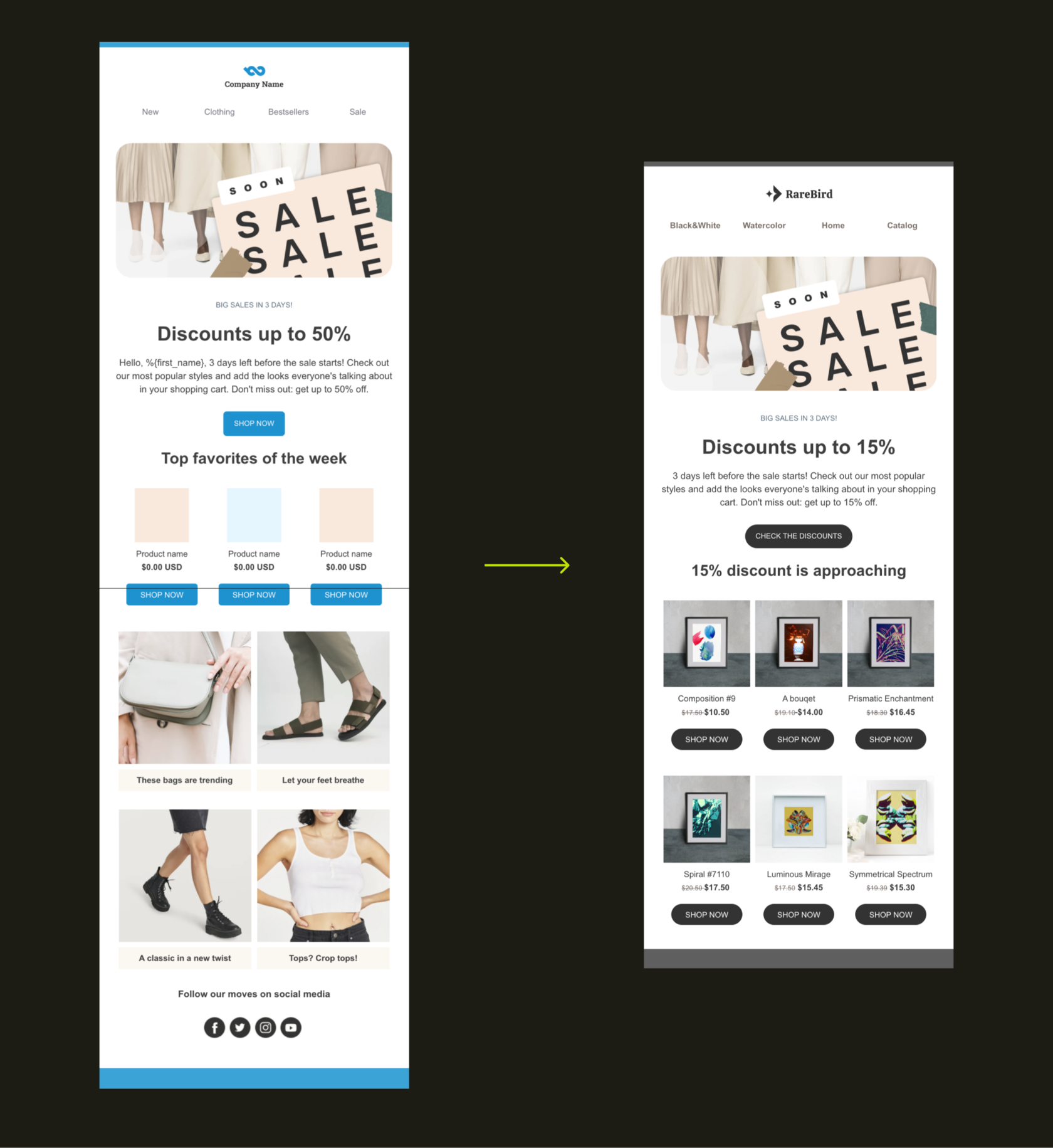
- Following that, I accessed the email settings, removed the preconfigured condition (which indicated that the person had visited the site within the last 180 days) since we had just connected and wanted to send the email to everyone. In section 2, under "when," I set the time to 6:00 PM for today.
- Next, I moved on to email #2 and repeated all the steps. However, this time, I replaced the text with the sale start information. In the settings, I selected a date two days from now.
- I set up email #3 in the same manner, but with the sending date three days after the start of the sale (five days from the current date). In the sending conditions, I included the following criteria: email #1 was sent but not clicked. I made this decision to avoid sending redundant emails to those who had already visited the site after receiving the initial email.
These three emails should help drive as many people as possible from our database to the site. Once that happens, InSend will capture their email addresses, and the abandoned cart and browsing automations will begin working.

Analyze launched automations
After initiating promotional emails, I decided to assess the outcomes of the previously launched campaigns.
Results from 5 days of active automation:
- Email collection - Gathered 78 email addresses, resulting in 8 orders.
- Abandoned cart - Received 1 order.
- Abandoned view - No orders generated.
As I anticipated, the abandoned cart and browsing automations, designed for the existing customer base, are not performing optimally due to InSend's ongoing matching process to link emails with specific clients. I anticipate a change in this situation within a week. However, the results from email collection were highly encouraging.
