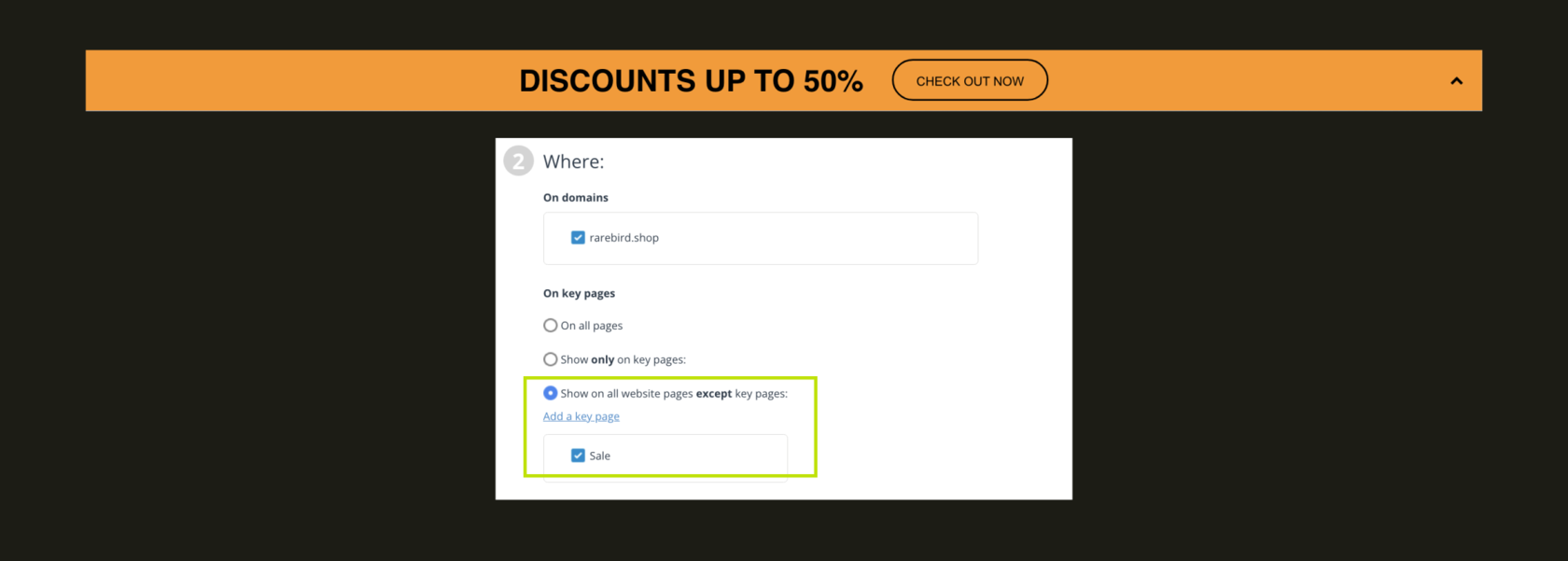Daily tasks:
- Creating a key page with a sale
- Launch web form for end-month sale

Creating a key page with a sale
First and foremost, I need to create a key page to prevent the web form from showing up on the promotion page. Here's what I did:
- I accessed my InSend account settings and navigated to the "key pages" section on the left-hand side.
- Next, I clicked on the "add key page" button.
- I provided a name for the page - "End of the Month Promotion," and in the designated field, I inserted the link to the promotion page, which has a specific URL for us - https://rarebird.shop/collections/sale.
- After making sure all the details were correct, I clicked "save."
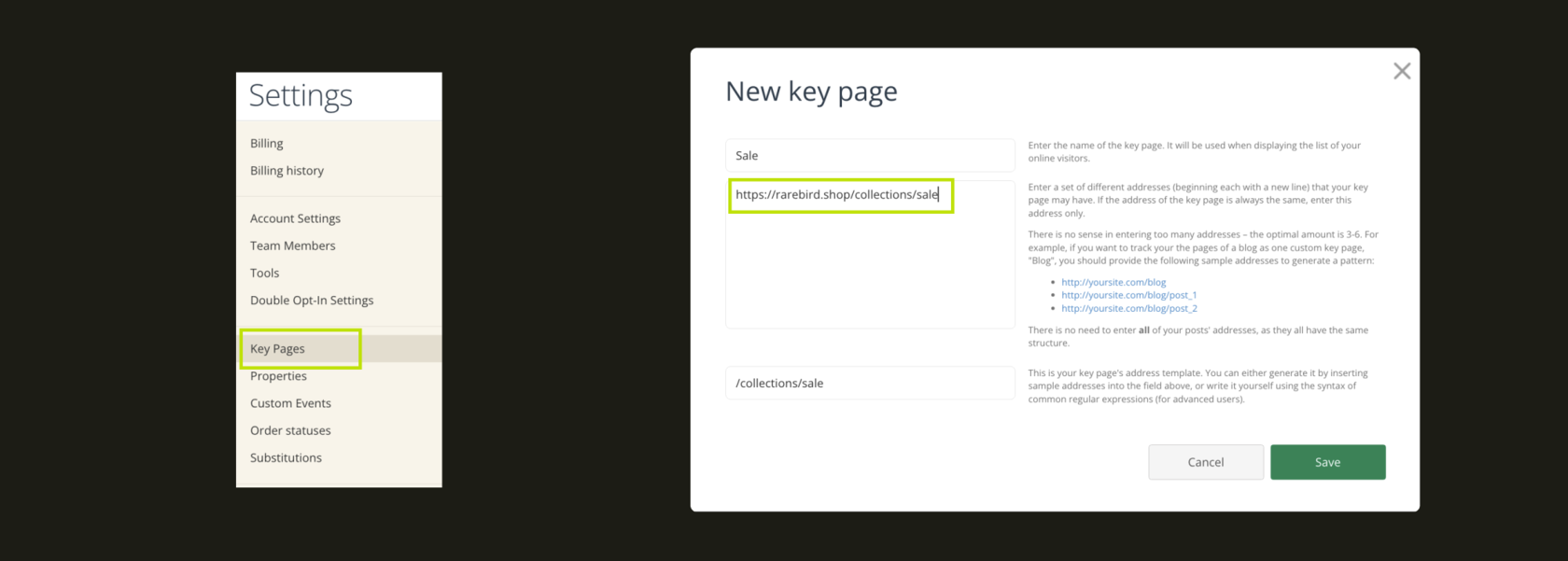
There you have it - the key page is now set up and ready to prevent the web form from appearing on the promotion page. This will ensure a smooth and seamless experience for our visitors during the promotion period.

Launch web form for end-month sale
Today, we're hosting a major sale, and we've decided to add another web form to guide new visitors to the promotion.
- To set it up, I navigated to the web forms section and accessed the sales folder. From there, I created a new web form using a topper template from the templates section.
- Moving to the content section, I selected a vibrant background and added a text block stating "discounts up to 50%". I also included a button that directs users to the promotion.
In terms of filtering, I decided not to set any specific conditions for displaying the form, except for excluding those already on the sale page.
- Returning to edit the web form, I adjusted the settings in step 2. I selected "show everywhere except the key page" and specified our newly created key page. Additionally, I set the frequency of showing the form to once per visit to avoid excessive annoyance to customers.
- With the setup complete, I launched the form, making it available for visitors to explore our exciting sale.