Daily tasks:
- Launch abandoned cart automation
- Launch abandoned view automation

Launch abandoned cart automation
The second major challenge our store faced was abandoned carts, which is a common issue for many stores and requires comprehensive attention. InSend provides pre-installed automation specifically designed for addressing abandoned carts, so I decided to utilize it.
- I accessed the automation section and found the abandoned cart recovery campaign.
- Within the automation, I noticed several elements, but I chose to begin with emails. It seemed easier to win back customers we already know or those who have made previous purchases compared to first-time visitors.
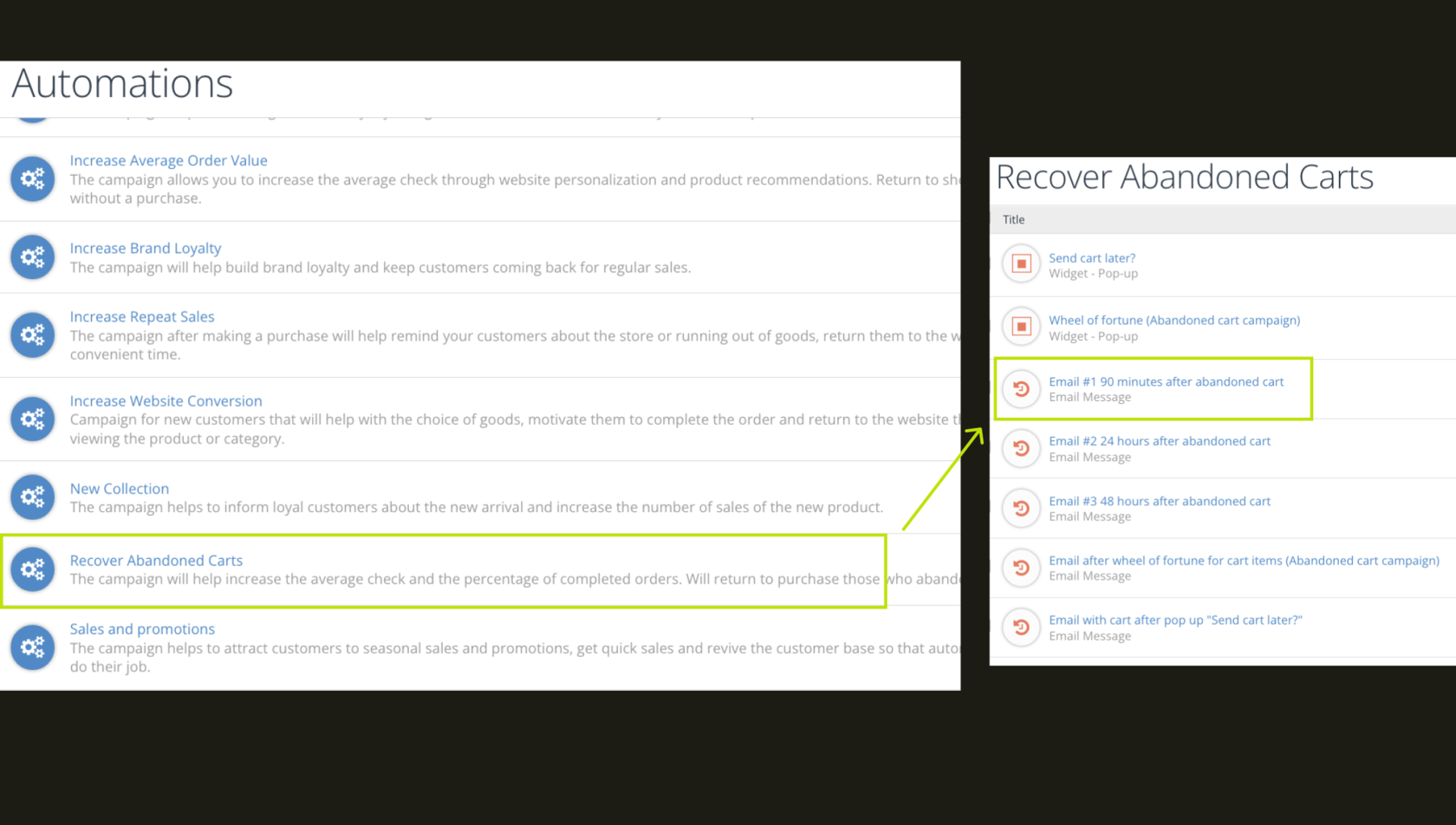
- I selected email #1 and proceeded to the content section. I found out that the simplest way to copy logo and categories is to open the code (</> on the top of the block) and copy and paste the code itself. So i changed the color scheme and copied the logo and categories.
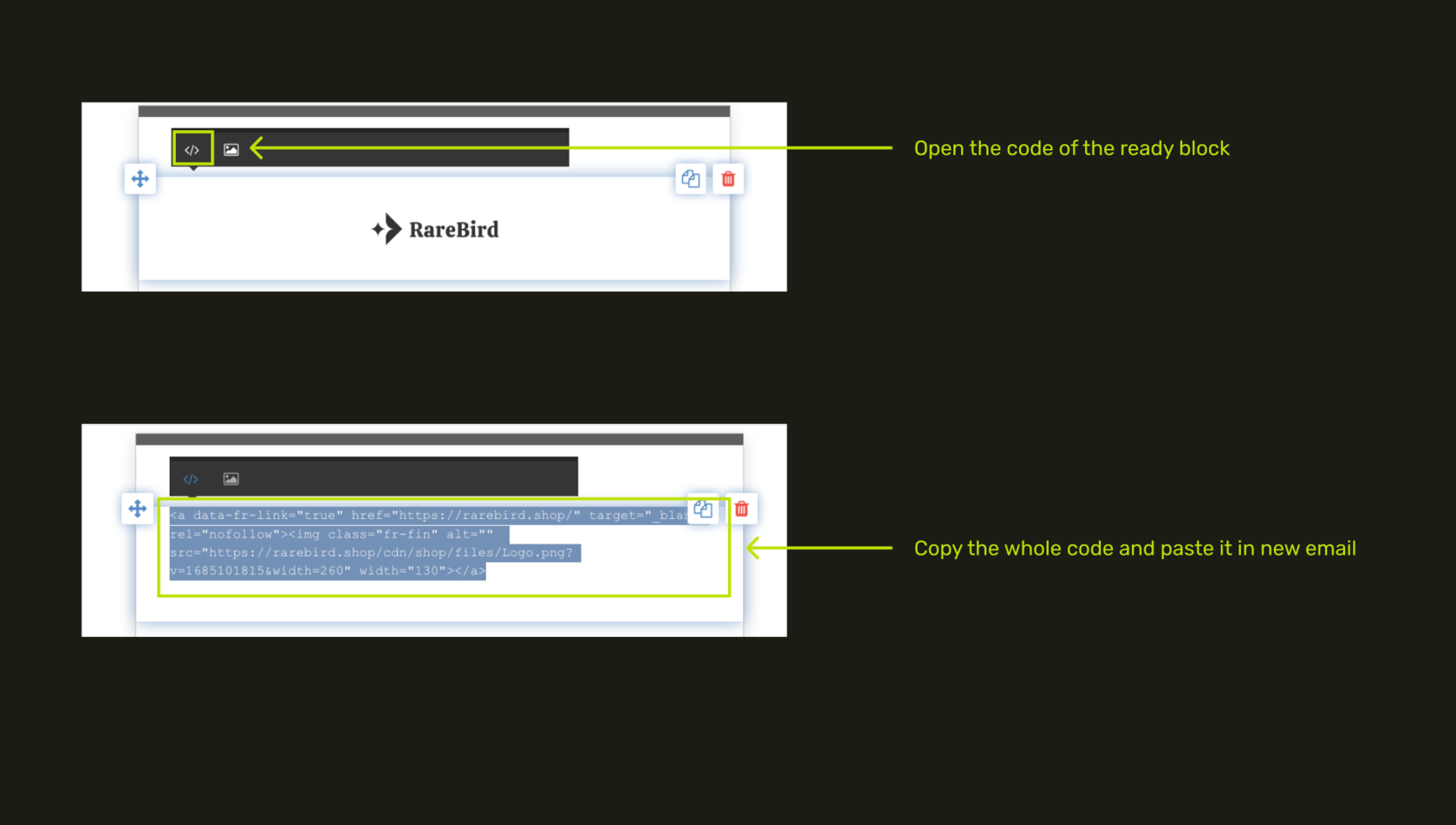
- The email mentioned that the cart would be cleared in 3 days, although we actually keep the carts for up to 2 weeks. I decided to leave it as it is to test its effectiveness.
- Then I deleted the social media block.
- Moving on, I went to the subscribers tab, where most settings were pre-configured, except for the sender's name and email. I made a small adjustment to the email subject by adding a smiley 😉
- To ensure everything looked good, I tested the email by sending it to myself and was satisfied with the result, so I launched it.
- Similarly, I proceeded with emails #2 and #3.
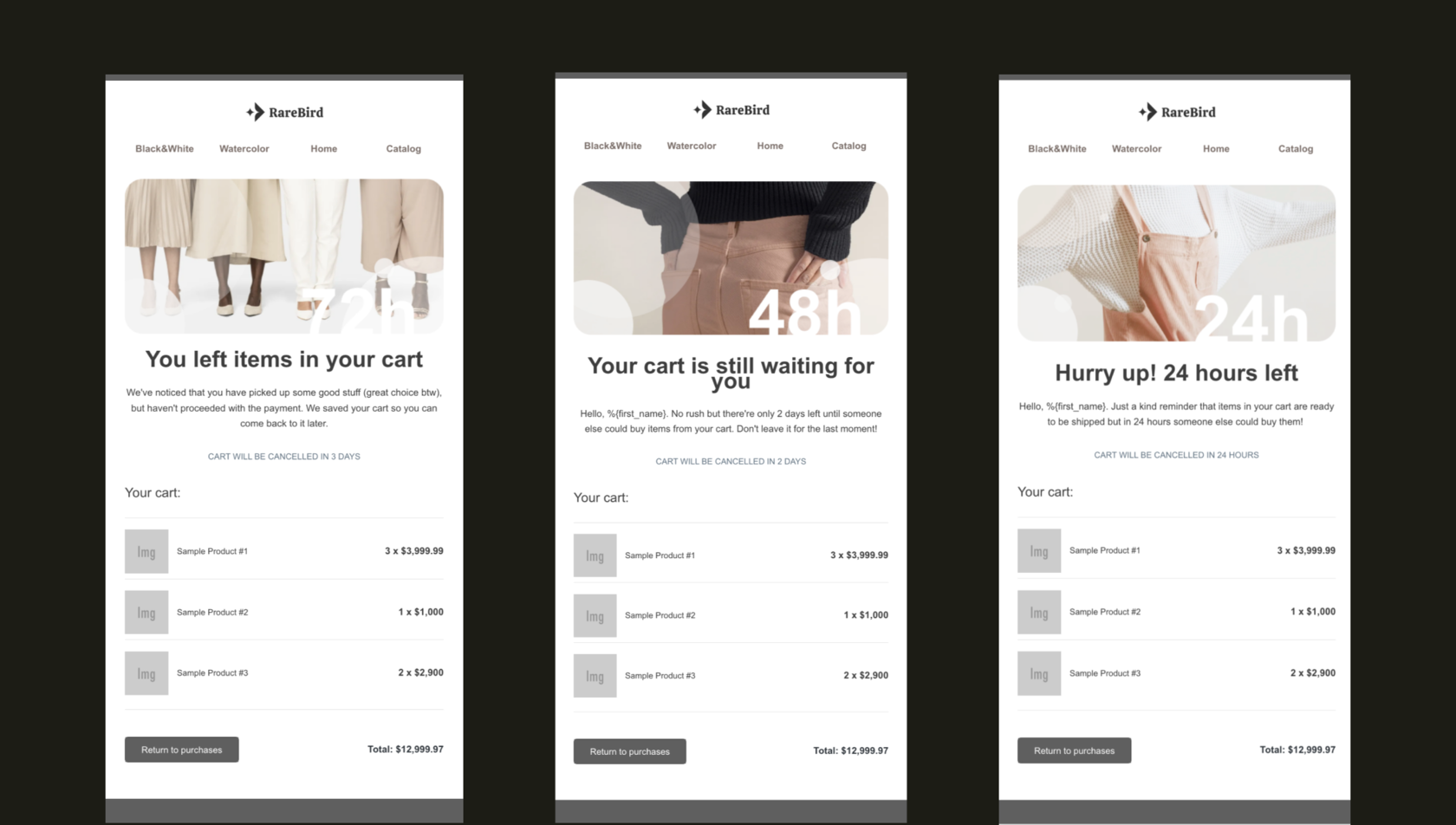
Given that our store frequently experiences cart abandonment and attracts new visitors, I revisited automation and implemented a web form to collect contact information for these individuals and send subsequent communications (’Send cart later?’ pop-up).
- I accessed the subscription form, which was generally good, but the background image didn't match the site's style. I decided to replace it.
- In the editor on the right, I uploaded a suitable image, but it didn't fit the web form properly. I changed the size of the web form to match the picture (750px X 450px) but the picture still was too big. To fix this, I entered a code in the css field at the bottom of the editor (background-size: 100%;), which aligned the image correctly.
- I also moved the text by changing the paddings, made email pole and button smaller and changed the colors.
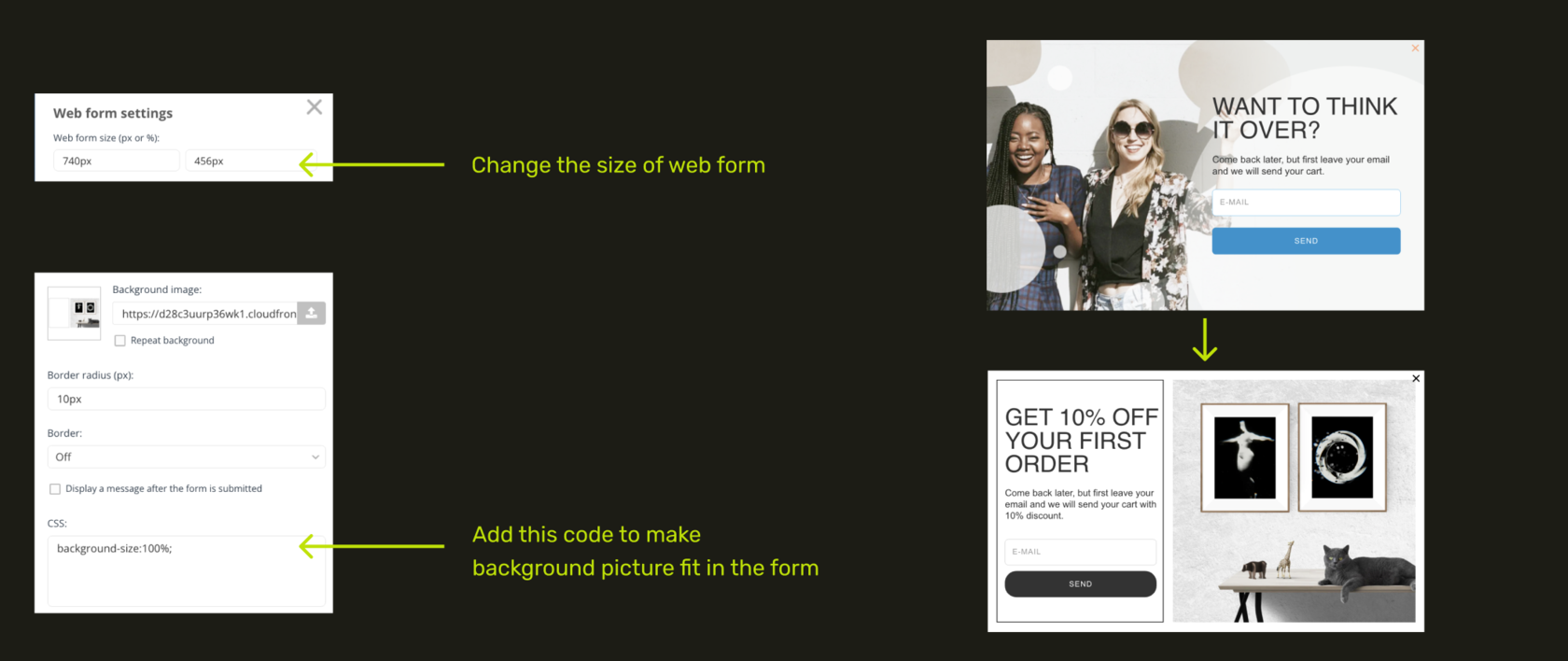
- Then I went to mobile editor to change the design.
- I've decided to make it just white, so I deleted the background image, changed border radius to 0, changed button color and edited text a little bit.
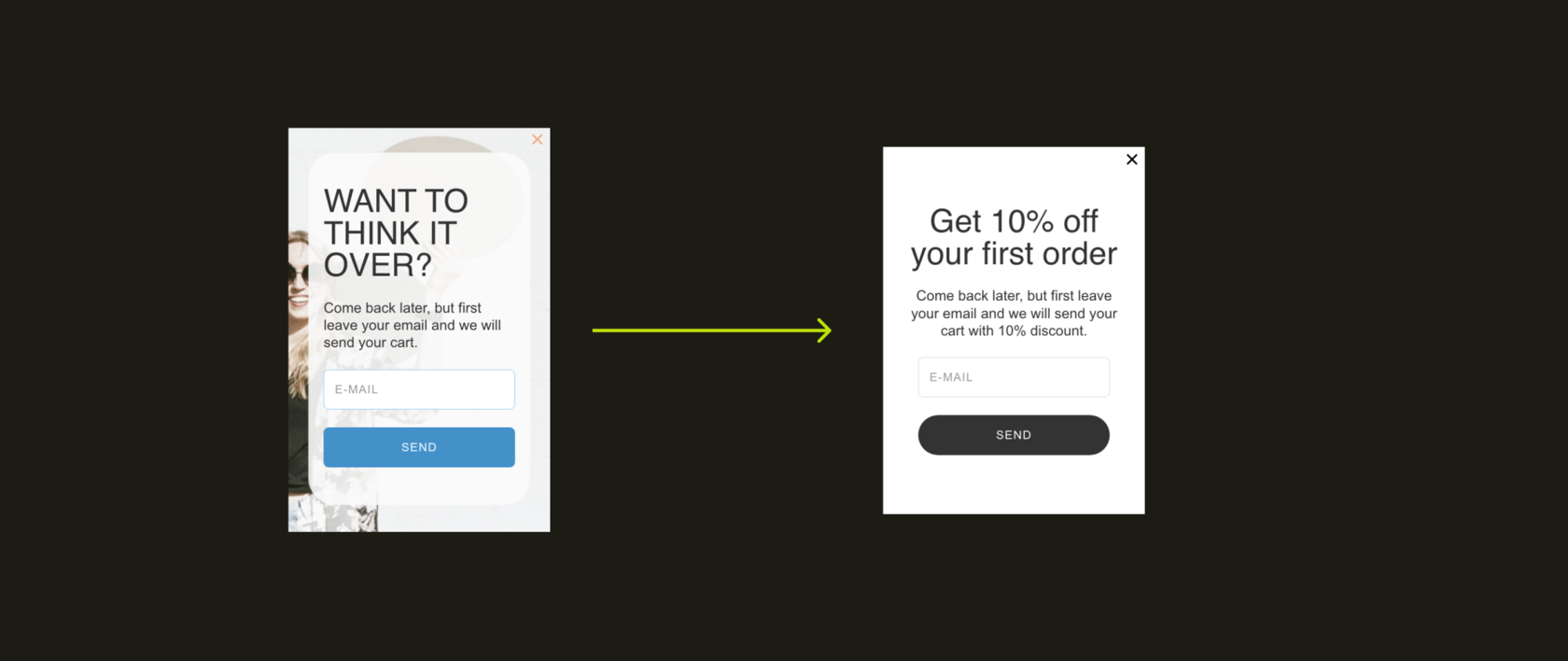
- I moved to the display settings section, where the predefined conditions suited my needs. I then launched the form.
Next, it was essential to launch the email that people would receive after filling out the form.
- I accessed the Email with cart after pop up "Send cart later?” and made the necessary content adjustments for our store, including the logo, categories, and social network links. The only additional change in editing this email was adding a link to the shopping cart, which is available on my site https://mysite/cart.
- I proceeded to the settings, added the sender's name and email, tested everything, and finally launched the email campaign.
At this point, I decided to pause and assess the results in a few days.

Launch abandoned view automation
The third automation that I had been wanting to implement for a while, but never found the time for, was reactivating abandoned views. We often send marketing emails to subscribers, and they visit our website to look at products but leave without making a purchase. I wanted to follow up with them later using additional emails.
- I discovered an automation designed for abandoned views. It consisted of four emails and one web form, and I decided to start with the emails.
- Going through each email, I made changes to the logo, categories, and deleted social network links. I added the sender's name and the email address from which the emails should be sent. Afterward, I launched the emails. It only took about 15 minutes to set up the entire sequence.
- The fourth email included a discount, but I chose not to launch it just yet. In total, we launched three emails to reconnect with those who viewed our products but didn't add them to the cart.
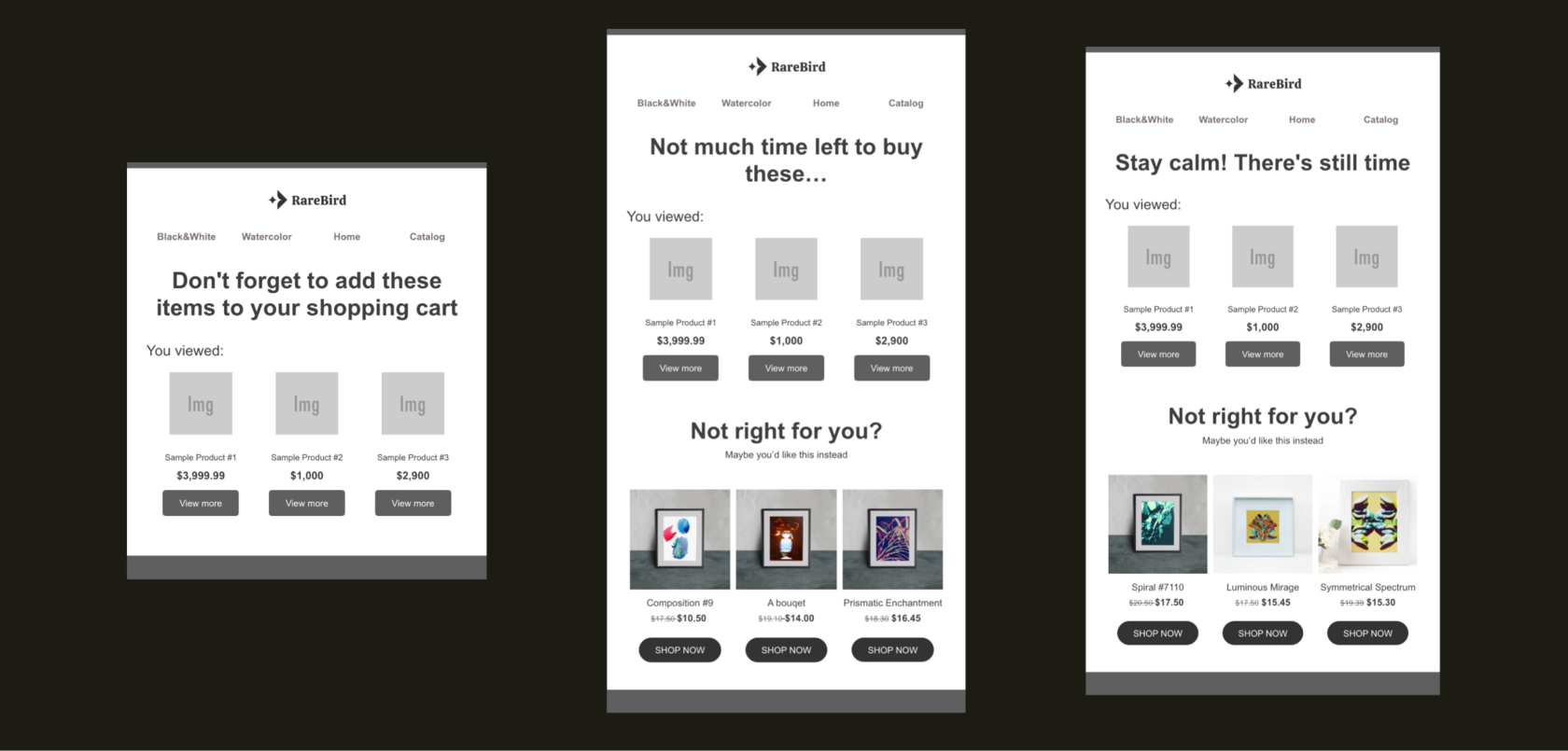
I decided that was enough for today. It took me approximately 45 minutes to launch two automation sequences.
